In some cases, the user may delete some images non - their needs because it affects storage space in the phone, or the user deletes multiple images by mistake, and users to consider how to recover deleted photos.
Some friend you are recommended to download the software or applications, and usually these programs require experience to be able to use it.
In the android operating system and features many secrets unknown to others, and this feature can recover images that have been deleted by an easy and simple way and without the need to download an application to restore deleted photos
In this article, we will explain the steps on how to restore an image that has been deleted by the operating system known as Android, and we will put an illustration of the detailed steps.
How to restore deleted pictures removed in Android
How to recover deleted images on Android without software:
- First through the main screen Android phone Then we look for a file folder (my files), and press it.

my profile
- Then click on the menu selection (menu selection Button) is located on the front of the phone.

Click on the options button menu
- After pressing the menu selection button, a menu will appear by clicking on the option Settings (Settings).

Settings
- Now open a new page with multiple choice option Show Hidden Files

Show Hidden Files
- Then click on the option all files (all files).

file option
- The system brings us to the options page of storage devices (storage devices).
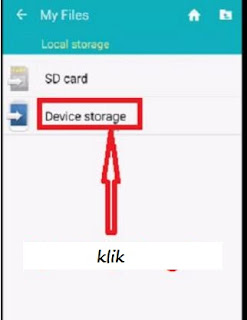
interior
- Now open the phone unit to store internal phone, find the folder (DCIM) and we hit it.
DCIM folder
- After opening the file DCIM, we'll find three or four volumes, we select the first volume, folder hidden files (thumbnail) and then we hit it.
File folder hidden
- Open the page for hidden files, and find out all the images that are already open on the phone, whether it has been removed or left on the phone

The emergence of all images
Note:
* This method returns nearly 80% to 90% of the images that have been deleted from the phone's internal storage space, and in some Android devices may return 100% of the photos that have been deleted.
* When you restore deleted images, pictures taken may not be qualified as before removal.
* This method served to restore photos that have been deleted on your Android device.






